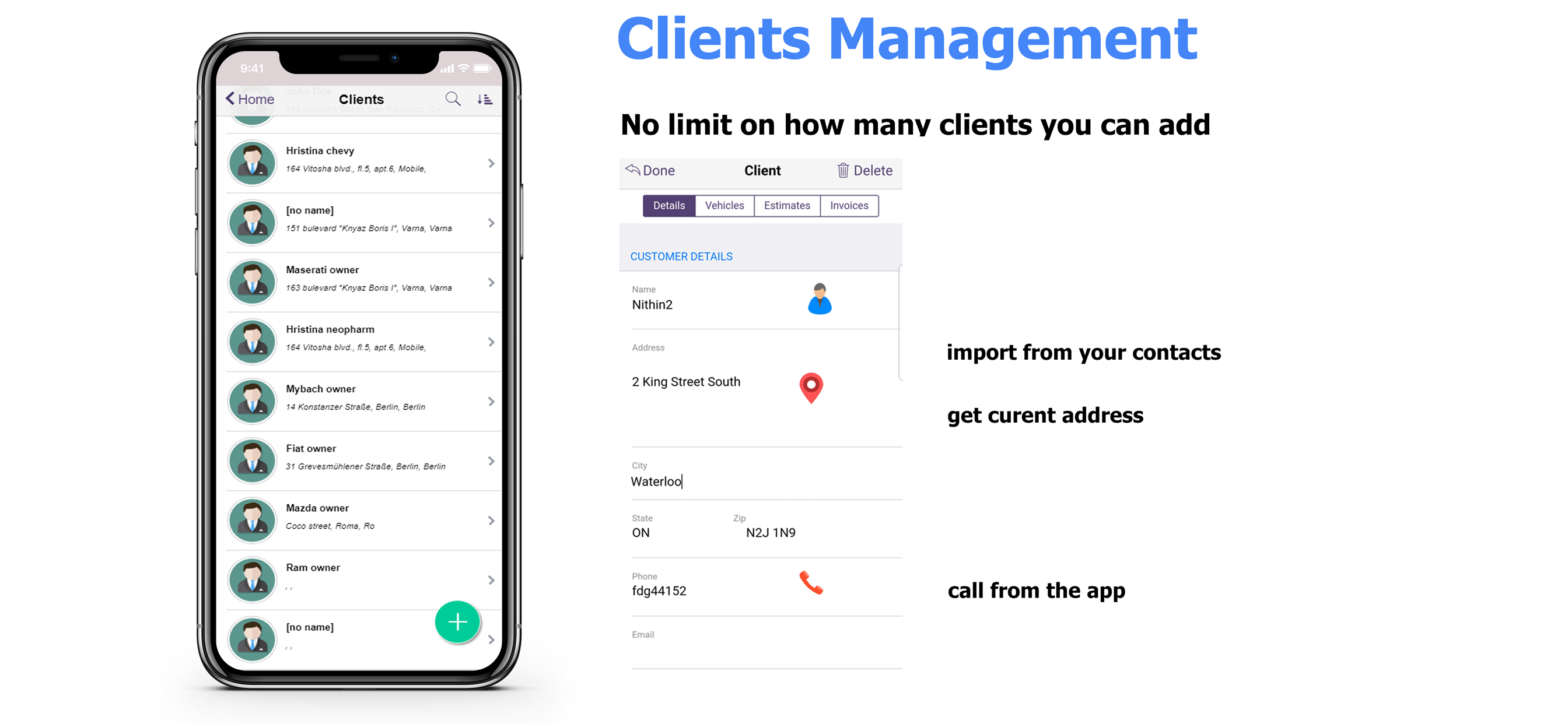
Auto Repair Invoicing Application
Enrolling into an auto repair invoicing application can help you in opening up your own auto repair business that will help you in making loads of money on the go. There are several tips and step by step guide on how you can create an auto repair invoicing application account. This article will guide you on how to add client information into ARI application database after you create an ARI application account.
The first step, as described in the previous article is to create an auto repair invoicing application account. After that, you will be able to enjoy using the application services. If you want to add a new client into the database of your auto repair invoicing application, you should log in into the application. You will be able to find the below interface after launching your app.

From the above screen, you should click on the icon named clients for you to add clients information into your auto repair invoicing application database.
After clicking on the “client” button, you will find the below screen where you can be able to add your client information.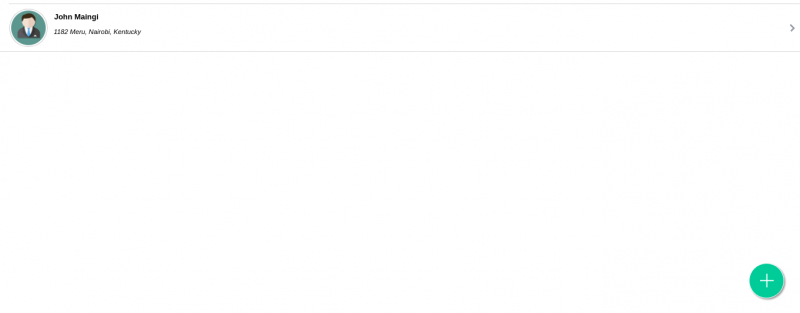
Now you will be required to click on the green button on the bottom left side of your computing device screen. After clicking on the bottom, the following screen will appear as shown below.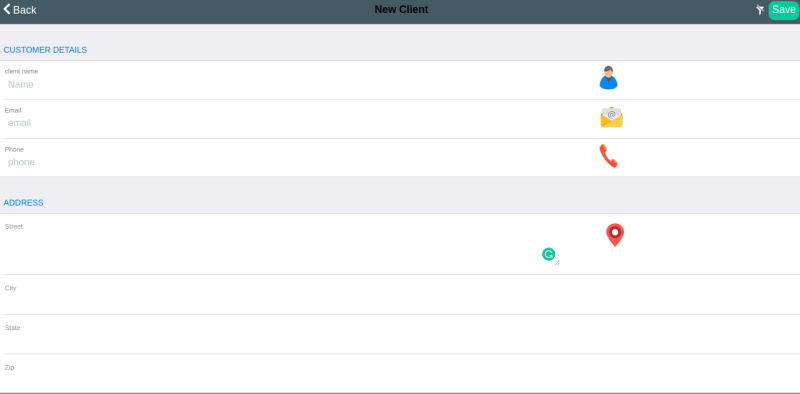
Here you will be required to add client’s information such as name, email, phone number, street, city, state, and zip into the auto repair invoicing application database. After adding all the required information, you click on the save button located on the top right side of the screen.
It is also essential to know that you cannot be able to save the client’s information without filling all the required field. This is not an error, but a way of avoiding mistakes. Programmers call this programming technique data validation.
For example, the below error message will appear if fail to input the client’ name.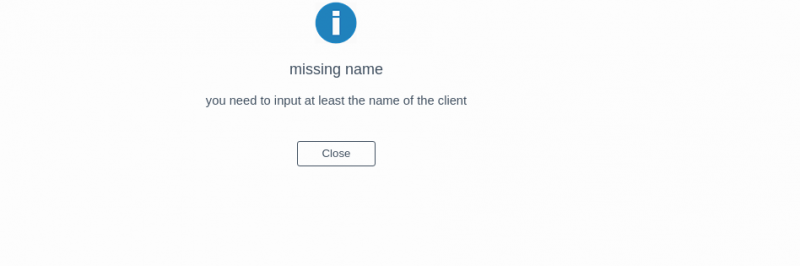
If you encounter this type of error message, you will be required to press on the close button to get back to the registration form.
Finally, click on the save button to save the customers information. After correcting the error, your account customer profile will appear as shown below.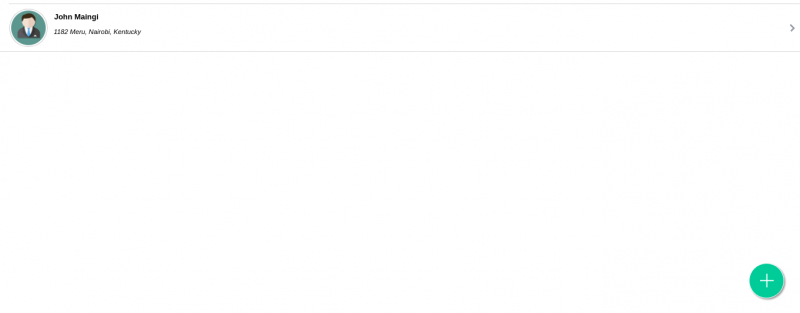
You will be able to successfully create and add customers information by following the step mentioned above.
Creating an account on auto repair invoicing application is one of the crucial things that you should remember about when starting an auto repair business. The best way of doing this is to seek professional help from a computer expert in case you are stuck using the application. For more advice or guidance, you can consider talking to auto repair invoicing application support team. So, don’t waste any more time, start your own business with the help of a cutting edge technology without much ado.