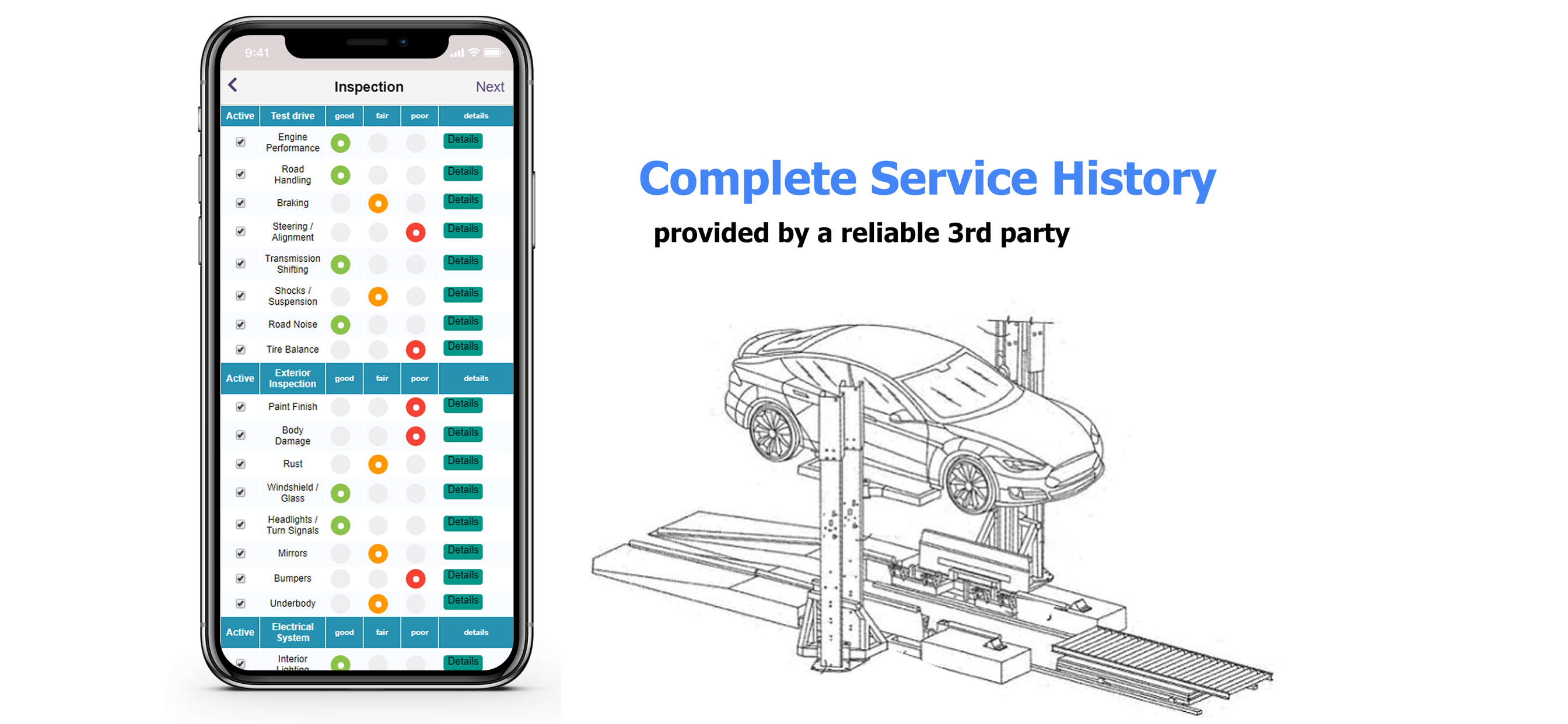
How to add Vehicle information into ARI application database.
The main benefit of using an auto repair invoicing application is that it saves a lot of valuable time for both the customer and the mechanic. Click on this link https://www.ari.utilitymobileapps.com/#index.html if you want to know the reasons as to why you should have an auto repair invoicing application for your shop. If you have not downloaded or you don’t know how to download and install the application for use, visit this link https://www.utilitymobileapps.com/how-to-download-and-install-auto-repair-invoice-app/ to learn the steps of downloading and installing an auto repair invoicing application. This article will guide you on how to add Vehicle information into ARI application database.
Once you have installed and launched your auto repair invoicing application, the following interface will appear on the screen of your device. At this point, you should enter your login credentials and click on the login button.
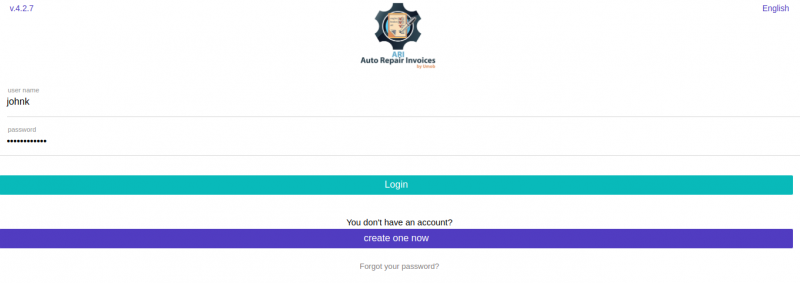
Just after logging in, you will have a screen with different application functionalities. From here, you choose the function you want to achieve. In our case, we will click on the “vehicles” button to add vehicles details on the application database. The screenshot below shows you the different functionalities of the auto repair invoicing application.
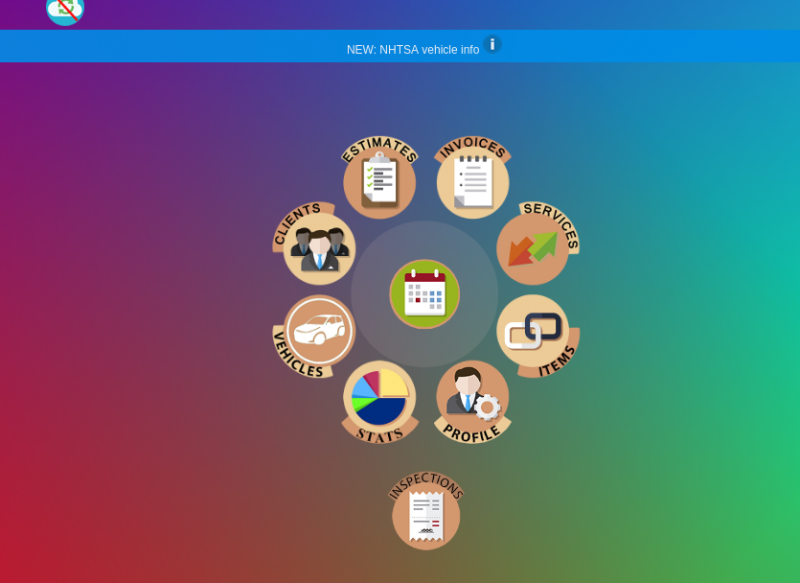
After clicking on the “vehicle” button, you will be directed into this screen. 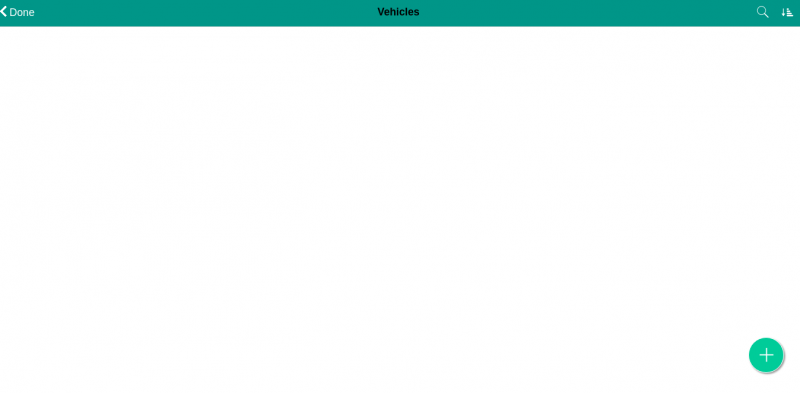
Here you can be able to add vehicles information by clicking on the plus button (+) that is on your bottom light hand side. The below screen will appear after you click on the “plus button (+).”
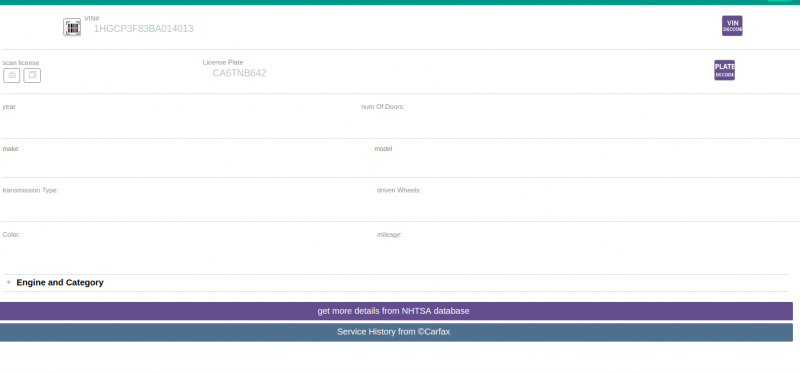
On this screen, you will be able to add all the information related to a vehicle. You can be able to add VIN code, scan the license of the car, the year it was manufactured, number of the doors, make of the car, model, transmission types, driven wheels, color, mileage, and engine category. After adding all this information, click on the save button on the upper right side of the screen to save the data.
The below screen will appear to show that you have already saved the vehicle information. Clicking on the icon on the upper side of your right hand will allow you to edit the vehicle information.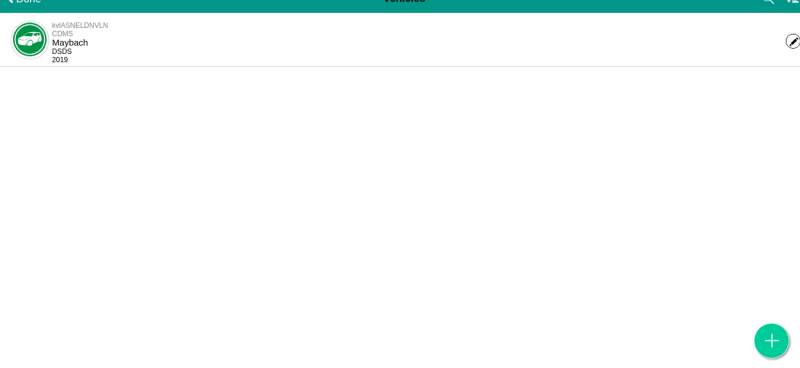
You can also be able to get more information about the vehicle from the database by clicking on the purple button named “get more information from the NHTSA database.” It is also possible to see the service history of a vehicle by clicking on the bottom-most button titled “service history from Carfax.”
Therefore, to provide your customer with tremendous auto-repair service experience, you must buy an auto repair invoicing application from a trustworthy and reliable firm. Buying it will help you to earn appreciation from your customers, manage your invoices more efficiently, maintain vehicles repair history and also provide excellent customer services that will help you to win loyal customer who will always choose you as their first choice.